Card Recon 3.0.4
Save and Load Options
You can import and save scan options with Card Recon using the "Tools" menu.
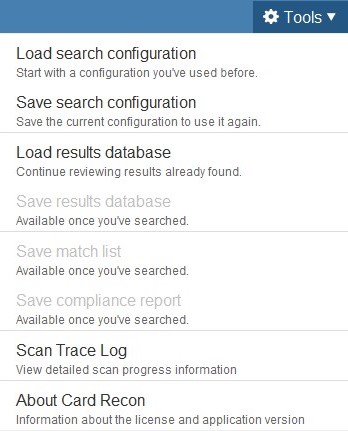
Saving and Loading Search Configurations
Card Recon’s search configuration files (*.cfg) allow you to save and load your Card Recon’s scan options.
Use the Card Recon GUI to save search configuration files. The Card Recon CLI cannot save search configuration files.
These configuration files may be loaded by both the Card Recon GUI and the Card Recon CLI.
Load Search Configuration
When you click on "Load search configuration", Card Recon prompts you to locate the configuration file that you wish to load.
Locate the appropriate configuration file on your computer and click Open to load the configuration file.
Save Search Configuration
Clicking on "Save search configuration" will prompt you to decide where you want to save your current Card Recon search configuration.
Saving and Loading Results Database
Card Recon uses database journal files (*.jnl) to record scan and remediation progress. See Setting Results Database Options for more information.
Load Results Database
When you click on "Load results database", Card Recon prompts you to locate the results database file that you wish to load.
Loading a saved results database file will load the scan results of that particular scan, as well as any remediation done.
Loading a saved results database file will allow the user to continue remediating matches that were found in the saved results database.
Save Results Database
Clicking on "Save results database" will prompt you to decide where you want to save the current results database.
Saving Match Lists
Once a scan has stopped running, Card Recon will allow you to save a list of all the matches found in the current session.
When saving a match list, Card Recon will automatically mask matched data.
A saved match list will contain:
- Matched data (masked).
- File path of file containing matched data.
- Type of match.
- Remedial action taken.
- Format of file containing matched data.
Saving Compliance Reports
On completing a scan, Card Recon will ask if you want to save a compliance report if Card Recon is not already configured to save compliance reports.
By default, compliance reports are saved as PDFs.
You can save compliance reports as:
- Adobe PDFs (*.pdf).
- Spreadsheets (*.csv).
- HTML (*.html).
- Text (*.txt).
- Ground Labs offline report files (*.crr).