Enterprise Recon 2.2
Web Console
The Web Console is the primary interface for managing and operating ER2.
Topics covered on this page:
- Access Web Console
- First Time Setup
- User Login
- Active Directory Login
- Password Recovery
- Enable HTTPS
Access Web Console
Access the Web Console by entering the host name or IP address of the Master Server in your browser's address bar.
To obtain the IP address of the Master Server host:
-
Check the Master Server console on startup.
The Web Console's IP address is 10.0.2.15.
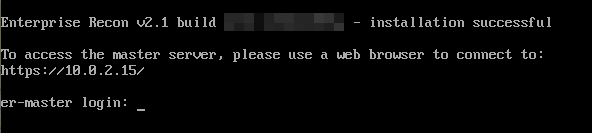
-
Run the ip addr command in the Master Server console.
First Time Setup
After installing the Master Server, the administrator must:
- Log into the Web Console with default administrator credentials.
- Activate ER.
- Update Administrator Account.
Log In
The default administrator login is:
- Username: admin
- Password: ChangeMeNow
Activate ER
- On first login, ER2 prompts you to upload a new license file. Click Upload License File.
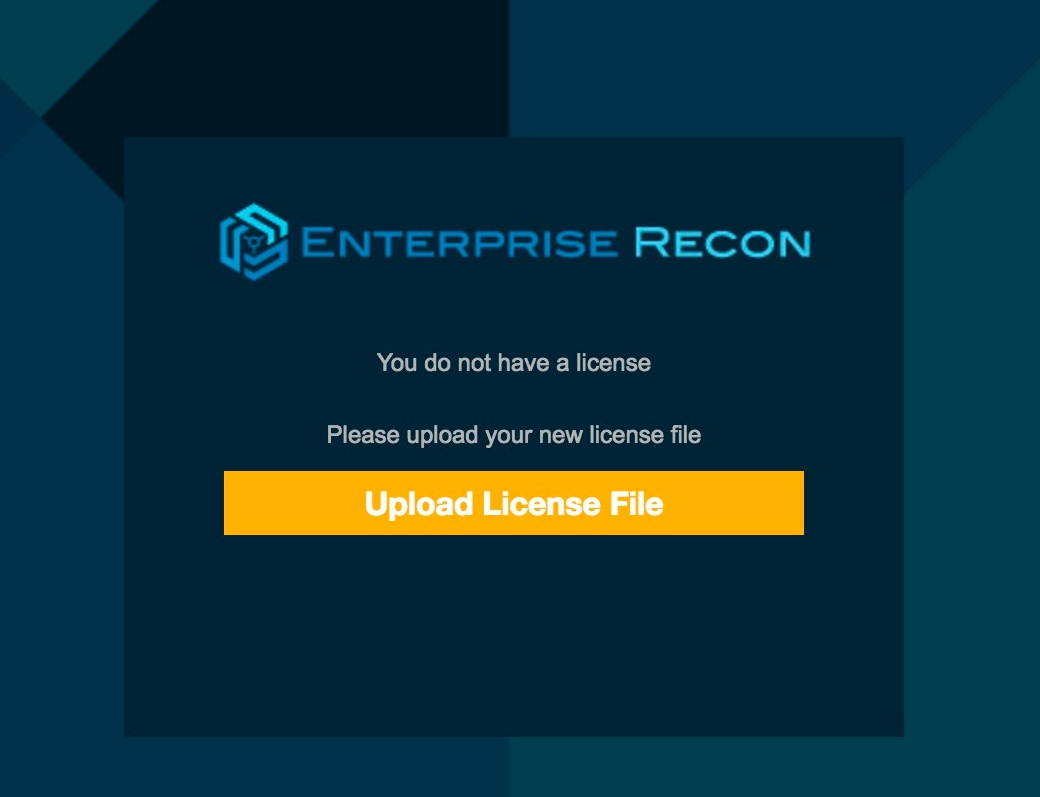
- In the Upload License File dialog box, click Choose File.
-
Select the license file and click Upload to upload it.
See Licensing on how to download your license file. - Check that the details of the uploaded license file are correct. Click Commit License File.
Update Administrator Account
After activating ER2, you will be asked to update the details of the administrator account.
- In the Account Details dialog box, update the following fields:
-
Email Address: Email for your administrator account.
Your administrator account must have a valid email address to be able to receive notifications and password recovery emails. - New Password: New password for the administrator account.
-
Confirm Password: Enter the new password again to confirm.
Changing your administrator password here also changes your Master Server’s root password.
-
- Click Save Changes.
User Login
Users can log in using credentials provided by their administrators.
A domain field appears if ER2 is using an imported Active Directory (AD) user list.
To log in using non-AD credentials, select No Domain.
Active Directory Login
You can set up ER2 to allow Active Directory logins. See Import A User List from AD DS.
To login using your Active Directory credentials:
- From the list, select a domain.
- Enter your Active Directory credentials and click Login.
Password Recovery
Click Forgot password? to receive an email to reset your password.
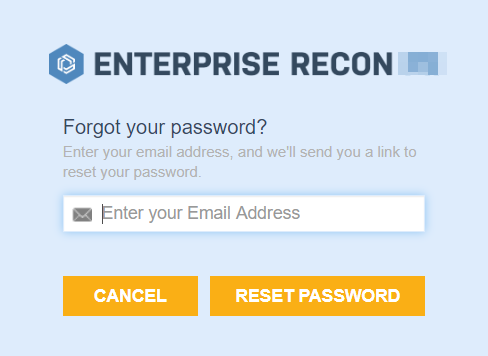
You cannot use Forgot password? to reset your password when:
- Your ER2 user account does not have a valid email address.
-
A Message Transfer Agent (MTA) has not been set up. See Mail Settings for information on how to set up an MTA.
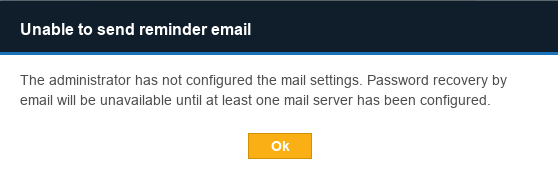
If you cannot reset your password, check with your ER2 administrator.
Enable HTTPS
Enable HTTPS to secure connections to the Web Console. See Enable HTTPS.