DATA RECON 2.0.25
Setting Results Database Options
A results database is used by DATA RECON to save and track scan progress.
DATA RECON uses one results database per scan. When you start a new scan, DATA RECON will begin using a new results database and lose the previous one.
By default, this results database is stored in your system’s memory. This means that when you close and re-open DATA RECON, your previous results database (and scan/remediation progress) will be lost.
Configuring the how the results database is saved will allow you to:
- Change the default location where DATA RECON stores its results database.
- Change the maximum size of the results database.
- Set a password to encrypt the database.
To begin configuring, click Keep results in memory on the DATA RECON dashboard.
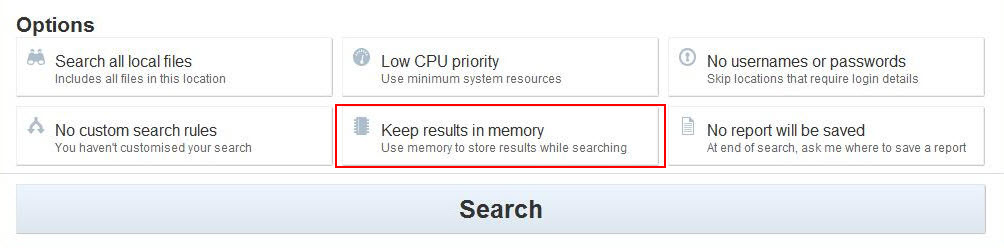
Clicking it should bring up the dialog for configuring how the results database is saved.
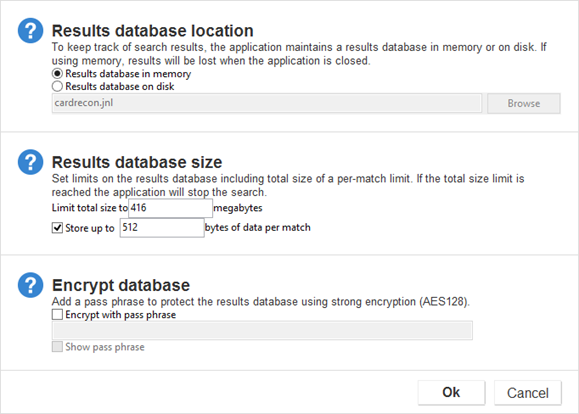
Results Database Location
By default, the results database is kept in system memory.
To tell DATA RECON to save the results database to disk:
- Select the "Results database on disk" option.
- Type the path and file name of the results database file that you want to save to OR click Browse to set the location of the results database file.
Results Database Size
The size of the results database is limited to limit its impact on system resources.
The default max size of the results database is 416 MB.
DATA RECON will store a given amount of contextual data per match. This data is the contextual match information that DATA RECON displays when matches are found.
By default, the size of this match data is 512 bytes.
Encrypt Database
DATA RECON can encrypt a saved database journal file.
Click the "Encrypt with pass phrase" checkbox and enter a pass phrase to encrypt the database journal file.