DATA RECON 2.0.25
Logging Into DATA RECON
You need to log into DATA RECON before you can use the application. You can log into DATA RECON through:
- Online authentication.
- Offline authentication.
If the host connects to the Internet through a proxy server, it must use a transparent proxy for DATA RECON to authenticate online.
Online Authentication
Online authentication requires a working Internet connection. This means that the host running DATA RECON must have TCP port 80 open for outbound connections.
If the host connects to the Internet through a proxy server, it must use a transparent proxy for DATA RECON to authenticate online.
DATA RECON will attempt to connect to Ground Labs’s authentication servers; if it cannot connect to the authentication servers, DATA RECON will return a "Can’t connect to licensing system" error and will not allow you to continue using DATA RECON.
You can authenticate online using:
- Your Ground Labs Services Portal login details.
- Generated SCAN TOKENS. See Generating and Using Scan Tokens.
Ground Labs Services Login
You can log into DATA RECON using your Ground Labs Services Portal username and password.
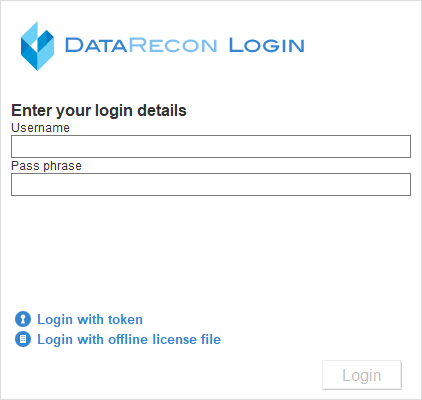
DATA RECON will connect to the Ground Labs authentication servers and verify your login details.
If you log in using your Ground Labs Services Portal account, DATA RECON will use license information that is associated with that account. This means that information regarding available licenses and assigned TARGETS will be pulled from your Ground Labs Services Portal account.
If the TARGET is not already assigned a license under your account, DATA RECON will prompt you to apply or purchase an appropriate license when trying to scan it.
Scan Token Login
Select "Login with token" to log into DATA RECON with a SCAN TOKEN.
Using a SCAN TOKEN to log into DATA RECON would mean that DATA RECON would use licensing information associated with the SCAN TOKEN.
License assignment will be limited to the licenses associated with the SCAN TOKEN, and the number of activations allocated to it.
Logging in with a SCAN TOKEN will still draw information about licenses from the SCAN TOKEN’s Ground Labs Services Portal parent account that have already been assigned to TARGETS.
If the TARGET has a license already assigned to it, using a SCAN TOKEN will not use an additional license if the existing license and the SCAN TOKEN are from the same Ground Labs Services Portal parent account.
For more information on SCAN TOKENS, see Generating and Using Scan Tokens.
Offline Authentication
Authenticating offline is possible with DATA RECON. If the TARGET is on a host without Internet access, or if your host has connectivity issues that prevent you from authenticating online, you can authenticate offline to perform a scan.
The Ground Labs Services Portal allows authorized users to download OFFLINE LICENSE FILES (*.li2).
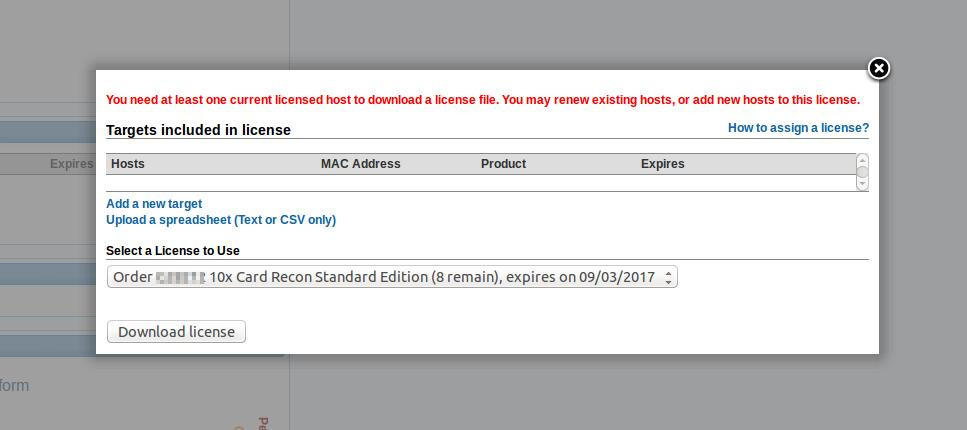
You must assign at least one license to a TARGET before you can download an OFFLINE LICENSE FILE.
Once you have assigned a license to a TARGET, you’ll be able to download an OFFLINE LICENSE FILE. If no TARGET has been assigned, the Ground Labs Services Portal will return an error.
Look for the "Licenses Available" section on the Ground Labs Services Portal dashboard. Click download to download the OFFLINE LICENSE FILE.
There are 2 ways to use OFFLINE LICENSE FILES in the DATA RECON CLI and GUI:
- Selecting the Login with offline license file option at the DATA RECON login screen.
- Placing the OFFLINE LICENSE FILE in the same folder as the DATA RECON executable.
Selecting Login with Offline License File
Selecting Login with offline license file prompts you to locate an OFFLINE LICENSE FILE on your disk.
Using an OFFLINE LICENSE FILE on the Windows GUI
On the Windows GUI, the Login with offline license file option can be found on the login screen.
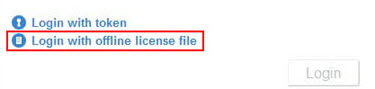
Selecting that will get DATA RECON to prompt you to locate your OFFLINE LICENSE FILE on your disk.
Using an OFFLINE LICENSE FILE on the CLI
On the DATA RECON CLI, selecting the Use offline license file option will prompt you to locate your OFFLINE LICENSE FILE on the disk.
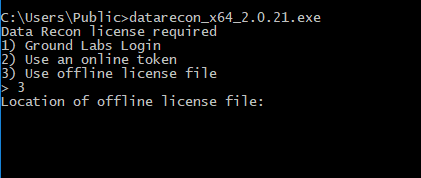
If the license file you are using is outdated, or if it does not contain the appropriate license for the TARGET that you wish to scan, DATA RECON will prompt you to authenticate online.
Placing the OFFLINE License File in the Same Folder as the DATA RECON Executable
The DATA RECON CLI and GUI will check if there are any OFFLINE LICENSE FILES in the same directory as its executable.
If it finds an .li2 file, it will check if the license contained in it matches the intended TARGET.
If it does not, DATA RECON will prompt you to authenticate online.