Enterprise Recon 2.0.31
Data Type Profiles
When you Start a Scan, you must specify the data types to scan your Target for.
Data type profiles are sets of search rules that identify these data types. ER2 comes with several built-in data type profiles that you can use to scan Targets.
This section covers the following topics:
- Permissions and Data Type Profiles
- Add a Data Type Profile
- Custom Data Type
- Advanced Features
- Share a Data Type Profile
- Delete a Data Type Profile
See Data Types for the list of data types available by default in ER2.
Permissions and Data Type Profiles
Resource permissions and Global Permissions that are assigned to a user grants access to perform specific operations for data type profiles.
| Operation | Definition | Users with Access |
|---|---|---|
| View data type profiles | Access to view the DATA TYPE PROFILES page. |
|
| Add data type profiles | User can choose from the available data types to create a new data type profile. |
|
| Add custom data types | User can create and share new custom data types. |
|
| Modify data type profiles | User can modify or archive data type profiles that:
|
|
Add a Data Type Profile
To add a customized data type profile:
- Log into the Web Console.
-
Expand the navigation menu, ENTERPRISE RECON
 .
. -
On the SCANNING > DATA TYPES PROFILES page, you can add:
Type Description New data type profile On the top right side of the page, click + Add. New version of an existing data type profile From an existing data type profile, click
 > Edit New Version.
> Edit New Version.This creates a copy of the selected data type profile which you edit. It does not remove the original data type profile. The edited data type profile is tagged as a newer version (e.g. v2) while preserving the original data type profile (e.g. v1).
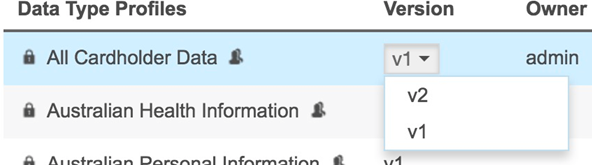
-
On the New Data Type Profile page, enter a label for your data type profile.
Use a label name that describes the use case that the data type profile is built for. - Select a data type category as described in the following table.
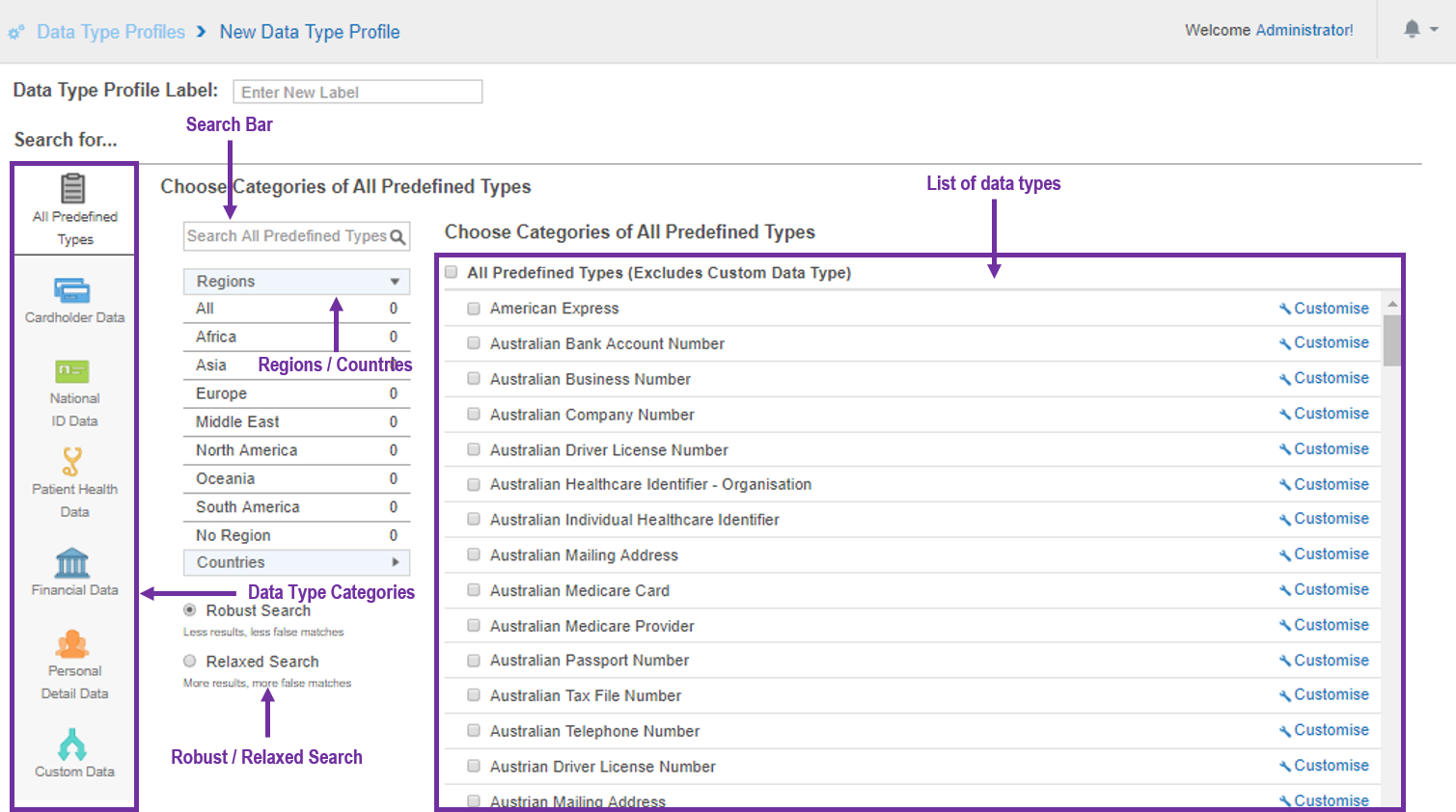
Field Description List of data types Select the data types that you want to add to your data type profile.
The displayed list of data types is dependent on the data type category that is selected. To view all available data types that are built-in with ER2, click on All Predefined Types category.
To customise the data, click Customise. For more details, see Add a Data Type Profile.
Regions / Countries panel The regions / countries panel in the sidebar shows you the number of regions or countries your selected data types span across. Keep scans to one to three regions to reduce occurrence of false positives.Robust / Relaxed Search Robust Search: When selected, applies a stricter search to your scans that reduces the number of false positives that ER2 finds.
This reduces the number of matches found and slows down your scans.Relaxed Search: When selected, applies a lenient search to your scans that produce more matches and, consequently, more false positives.
This increases the number of matches found and scans more quickly than a Robust Search.Search Bar Select the data types that you want to add to your data type profile.
The displayed list of data types is dependent on the data type category that is selected. To view all available data types that are built-in with ER2, click on All Predefined Types category.
To customise the data, click Customise. For more details, see Add a Data Type Profile.
Custom Data Type
When creating a new version of an existing data type profile, custom data types that were applied will also be available for use in the new version of the data type profile.
To search for a specific custom data type when creating a new version of an existing data type profile:
-
Expand the navigation menu, ENTERPRISE RECON
 .
. - Go to the SCANNING > DATA TYPES PROFILES page.
- Click on the gear icon
 next to the selected data type profile and choose Edit New Version.
next to the selected data type profile and choose Edit New Version. - On the Search for panel, click on Custom Data.
- Use the Search Custom Data search bar to look for specific custom data types to be included for the new version of the data type profile.
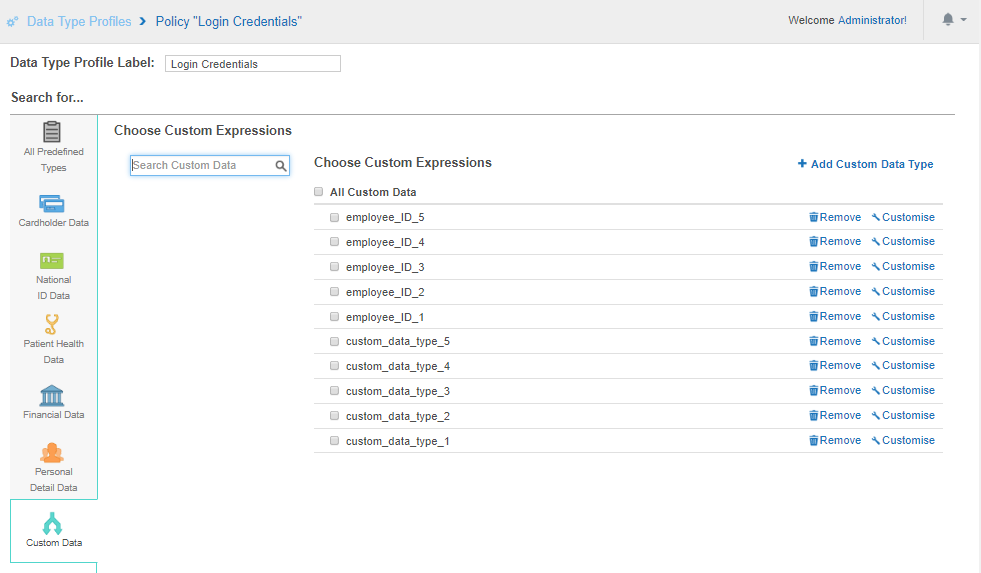
- Once done, click the Ok button to save the changes.
To add a custom data type to the profile, see Add Custom Data Type.
Advanced Features
The Advanced Features section allows you to select advanced features for identifying sensitive data.
The following advanced features are available:
| Field | Description |
|---|---|
| Enable OCR | Scans images for sensitive data. OCR is a resource-heavy operation that significantly impacts system performance.
OCR cannot detect handwritten information, only typed or printed characters.
The images you scan with OCR enabled must have a minimum resolution of 150 dpi. It does not find information stored in screenshots or images of similar quality. Font and context stored in the image may impact OCR accuracy. |
| Enable EBCDIC mode | Scan file systems that use IBM's EBCDIC encoding. Use EBCDIC mode only if you are scanning IBM mainframes that use EBCDIC encoded file systems.
This mode forces ER2 to scan Targets as EBCDIC encoded file systems, which means that it does not detect matches in non-EBCDIC encoded file systems. |
| Suppress Test Data | Ignores test data during a scan. Test data will not be in the scan report. |
| Enable Voice Recognition | Enables voice recognition when scanning WAV and MP3 files. Voice recognition is a resource-intensive feature that significantly impacts system performance.
Support for voice recognition should be considered preliminary at this time.
The feature is generically tuned and is limited to the English language only.
Voice recognition accuracy will be particularly low in situations where an accent may exist. |
Filter Rules
Filter Rules are the same as Global Filters but apply only to the data type profiles they are created in. From the Filter Rules tab, click + Add and select from a list of search filters.
See Global Filters for more information.
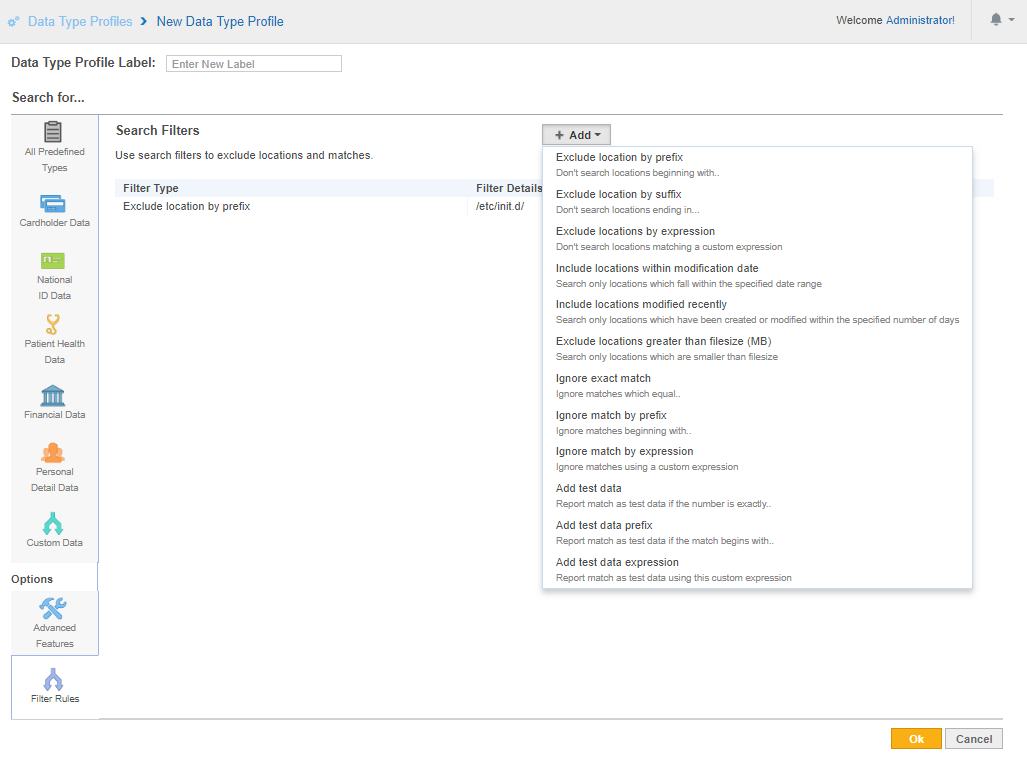
Share a Data Type Profile
You own the data type profiles that you create. Created data type profiles are available only to your user account until you share the data type profile. To share a data type profile:
- On the Data Type Profiles page, select the data type profile you want to share.
- Click the gear icon
 and select Share.
and select Share.
Delete a Data Type Profile
To delete a data type profile:
- On the Data Type Profiles page, select the data type profile you want to share.
- Click the gear icon
 and select Remove.
and select Remove.
You cannot delete a data type profile once it is used in a scan. A padlock ![]() will appear next to its name. You can still remove it from the list of data type profiles by clicking on the gear icon
will appear next to its name. You can still remove it from the list of data type profiles by clicking on the gear icon  and selecting Archive.
and selecting Archive.
You can access archived data type profiles by selecting the Archived filter in the Filter by… panel.