Enterprise Recon 2.0.31
Global Filters
Global Filters allow you to set up filters to automatically exclude or ignore matches based on the set filter rules.
You can add this by adding a filter from the Global Filter Manager page or through Remediation by marking matches as False Positive or Test Data when remediating matches.
Permissions
- Global Admin users have full access to all actions for Global Filters.
- System Managers can import or export Global Filters.
- System Managers can add Global Filters that apply to all Targets / Target Groups, or add Global Filters that apply only to Targets / Target Groups to which they have visibility to.
See User Permissions for more information.
View Global Filters
The Global Filters Manager displays a list of filters and the Targets they apply to. Filters created by marking exclusions when taking remedial action will also be displayed here (see Remediation).
Filter the filters displayed using the options in the Filter by… section:
- False Positives > Locations: Locations marked as False Positives.
- False Positives > Matches: Match data marked as False Positives.
- Test Data > Matches: Match data marked as test data.
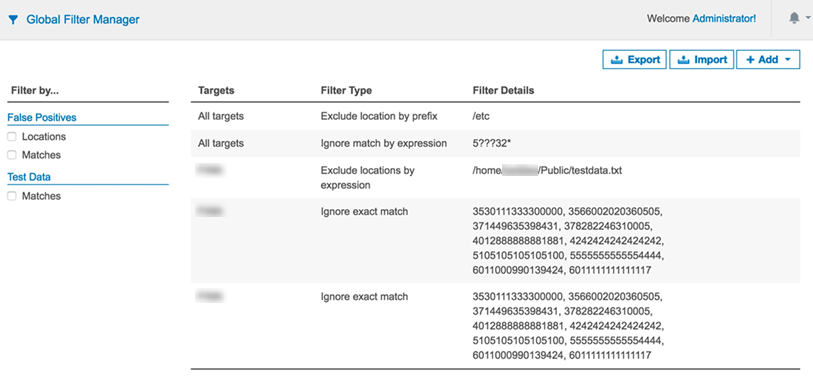
Add a Global Filter
To add a global filter:
- Log into the Web Console.
-
Expand the navigation menu, ENTERPRISE RECON
 .
. - Go to the SCANNING > GLOBAL FILTER MANAGER page.
- On the top-right corner of the Global Filter Manager page, click +Add.
- From the drop-down list, select a Filter Type:
Filter Type Description Exclude location by prefix Exclude search locations with paths that begin with a given string. Can be used to exclude entire directory trees.
For example, exclude all files and folders in the c:\windows\system32 folder.
Exclude location by suffix Exclude search locations with paths that end with a given string.
For example, entering led.jnl, excludes files and folders such as canceled.jnl, totaled.jnl.
Exclude locations by expression Excludes search locations by expression. The syntax the of the expressions you can use are as follows:
?: A wildcard character that matches exactly one character; ??? matches 3 characters. If placed at the end of an expression, also match zero characters. C:\V??? matches C:\V123 and C:\V1, but not C:\V1234.
*: A wildcard character that matches zero or more characters in a search string. /directory-name/* matches all files in the directory. /directory-name/*.txt matches all txt files in the directory.Include locations within modification date Include search locations modified within a given range of dates.
Prompts you to select a start date and an end date. Files and folders that fall outside of the range set by the selected start and end date are not scanned.
Include locations modified recently Include search locations modified within a given number of days from the current date.
For example, enter 14 to display files and folders that have been modified not more than 14 days before the current date.
Exclude locations greater than file size (MB) Exclude files that are larger than a given file size (in MB). Ignore exact match Ignore matches that match a given string exactly.
For example, when you enter 4419123456781234, the search ignores the 4419123456781234 match.
Ignore match by prefix Ignore matches that begin with a given string.
For example, setting this to 4419 ignores matches found during scans that begin with 4419, such as 4419123456781234.
Ignore match by expression Ignore matches found during scans if they match a given expression.
?: A wildcard character that matches exactly one character; ??? matches 3 characters. If placed at the end of an expression, also match zero characters. C:\V??? matches C:\V123 and C:\V1, but not C:\V1234.
*: A wildcard character that matches zero or more characters in a search string.- *123 matches all expressions that end with 123.
- 123* matches all expressions that begin with 123.
PCRE
To enter a Perl Compatible Regular Expression (PCRE), select Enable full regular expressions support.Add test data Report match as test data if it matches a given string exactly.
For example, setting this to 4419123456781234 report matches that match the given string 4419123456781234 exactly as test data.
Add test data prefix Report matches that begin with a given string as test data.
For example, setting this to 4419 report matches that begin with 4419 as test data, such as 4419123456781234.
Add test data expression Report matches as test data if they match a given expression. The syntax the of the expressions you can use:
?: A wildcard character that matches exactly one character; ??? matches 3 characters. If placed at the end of an expression, also match zero characters. C:\V??? matches C:\V123 and C:\V1, but not C:\V1234.
*: A wildcard character that matches zero or more characters in a search string.- *123 matches all expressions that end with 123.
- 123* matches all expressions that begin with 123.
- (From ER 2.0.18) In Apply to, select the Target Group and Target the filter applies to.
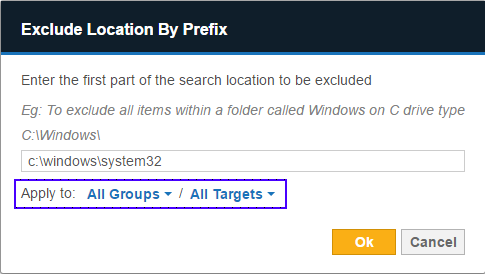
- Click Ok.
Import and Export Filters
Importing and exporting filters allows you to move filters from one ER2 installation to another. This is also useful if you are upgrading from Data Recon, Card Recon, or are moving from an older installation of ER2.
You can import from or export to the following file formats:
- Portable XML file.
- Spreadsheet (CSV).
- Test File.
- Card Recon Configuration File.
Portable XML File
This section shows how filters are described in XML files.
These XML files follow the following basic rules:
- XML tags are case sensitive.
- Each tag must include the closing tag. For example, <filter>...</filter>.
-
The following ASCII characters have a special meaning in XML and have to be replaced by their corresponding XML character entity reference:
ASCII Character Description XML Character Entity Reference < Less-than sign < > More-than sign > & Ampersand & ' Apostrophe ' " Double quotation mark " The XML representation of "<User's Email & Login Name>" is written as "<User's Email & Login Name>".
The following tags are used in the XML file for global filters:
| XML Tags | Description |
|---|---|
| <filter> | This is the root element that is required in XML files that describe global filters. All defined global filters must be within the filter tag. |
| <level> | This tag defines the realm that the filter is applied to.
|
| <name> | Name of the Group or Target that the filter is applied. Only required when level is group or target. |
| <filter type> | This tag defines the filter type and expression. Refer to Filter Types table to understand how to set up different filters. |
Filter Types
| Filter Type | Description and Syntax |
|---|---|
| Exclude location by prefix | Exclude search locations with paths that begin with a given string. Can be used to exclude entire directory trees. Syntax: <location-exclude>prefix*</location-exclude> <location-exclude>/root*</location-exclude>
This excludes all files and folders in the /root folder. |
| Exclude location by suffix | Exclude search locations with paths that end with a given string. Syntax: <location-exclude>*suffix</location-exclude> <location-exclude>*.gzip</location-exclude>
This excludes all files and folders such as example.gzip, files.gzip. |
| Exclude locations by expression | Excludes search locations by expression. Syntax: <location-exclude>expression</location-exclude> <location-exclude>C:\W??????</location-exclude>
This excludes locations like C:\Windows and C:\Win, but not C:\Windows1234. |
| Include locations within modification date | Include search locations modified within a given range of date by specifying a start date and an end date. Syntax: <modified-between>YYYY-MM-DD - YYYY-MM-DD</modified-between> <modified-between>2018-1-1 - 2018-1-31</modified-between>
This includes only locations that have been modified between 1 January 2018 to 31 January 2018. |
| Include locations modified recently | Include search locations modified within a given number of days from the current date. Syntax: <modified-within>number of days</modified-within> <modified-within>10</modified-within>
This includes locations that have been modified within 10 days from the current date. |
| Exclude locations greater than file size (MB) | Exclude files that are larger than a given file size (in MB). Syntax: <modified-maxsize>file size in MB</modified-maxsize> <modified-maxsize>1024</modified-maxsize>
This excludes files that are larger than 1024 MB. |
| Ignore exact match | Ignore matches that match a given string exactly. Syntax: <match-exclude>string</match-exclude> <match-exclude><<<DataType>>></match-exclude>
This ignores matches that match the literal string <<<DataType>>>. |
| Ignore match by prefix | Ignore matches that contain a given prefix. Syntax: <match-exclude>string*</match-exclude> <match-exclude>MyDT*</match-exclude>
This ignores matches that begin with MyDT, such as MyDT123. |
| Ignore match by expression | Ignore matches found during scans if they match a given expression. Syntax: <match-exclude>expression</match-exclude> <match-exclude>*DataType?</match-exclude>
This ignores matches that contain the string DataType followed by exactly one character, such as MyDataType0 and DataType1. PCRE To enable full regular expression support, include @~ before a given expression. Syntax: <match-exclude>@~expression</match-exclude><match-exclude>@~DataType[0-9]</match-exclude>
This ignores matches that contain the string DataType followed by a single digit number 0 to 9, such as DataType8. |
| Add test data | Report match as test data if it matches a given string exactly. Syntax: <match-test>string</match-test> <match-test>TestData</match-test>
This reports matches as test data if they match the literal string TestData. |
| Add test data prefix | Report matches that begin with a given string as test data. Syntax: <match-test>string*</match-test> <match-test>TestData*</match-test>
This reports matches as test data if they begin with TestData, such as TestData123. |
| Add test data expression | Report matches as test data if they match a given expression. Syntax: <match-test>expression</match-test> <match-test>*TestData?</match-test>
This reports matches as test data if they contain the string TestData followed by exactly one character, such as MyTestData0 and TestData1. |
Example
<filter>
<!-- These filters apply to all Targets -->
<global>
<location-exclude>*.gzip</location-exclude>
<location-exclude>*FOOBAR*</location-exclude>
<match-test>*@example.com</match-test>
<modified-maxsize>2048</modified-maxsize>
</global>
<!-- These filters apply only to the Group My-Default-Group -->
<target>
<name>My-Default-Group</name>
<modified-between>2018-1-1 - 2018-1-15</modified-between>
</target>
<!-- These filters apply only to the Target host My-Windows-Machine -->
<target>
<name>My-Windows-Machine</name>
<match-exclude>1234567890</match-exclude>
<modified-within>3</modified-within>
</target>
</filter>
Filter Columns in Databases
Filter out columns in databases by using the "Exclude location by suffix" filter to specify the columns or tables to exclude from the scan.
| Description | Syntax |
|---|---|
| Exclude specific column across all tables in a database. | <column name>
To filter out "columnB" for all tables in a database, enter columnB.
|
| Exclude specific column from in a particular table. | <table name>/<column name>
To filter out "columnB" only for "tableA" in a database, enter tableA/columnB.
|
Use the Apply to field if the Global Filter only needs to be applied to a specific Target Group or Target.
Database Index or Primary Keys
Certain tables or columns, such as a database index or primary key, cannot be excluded from a scan. If a filter applied to the scan excludes these tables or columns, the scan will ignore the filter.