Enterprise Recon 2.1
Creating Backups
There are two ways to create backups of the Master Server:
Automated Backups
Automated backups of the Master Server can only be scheduled from the Server Information page in the Web Console.
To create an automated backup policy in the default location:
- Log into the ER2 Web Console.
- Go to System > Server Information page.
- On the Server Information page, go to the Backup section and click the Edit icon.
- Select Enable auto-backup and click Confirm.
-
In the Edit Backups dialog box, fill in the following fields:
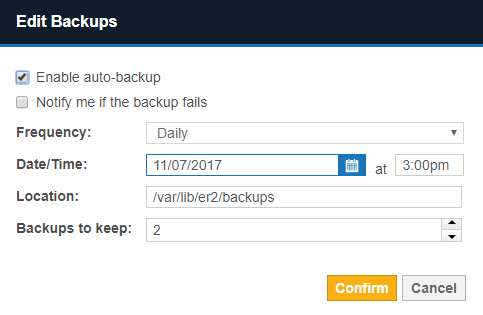
Field Description Enable auto-backup Select to begin configuring the automatic backup policy. Notify me if the backup fails Sets up a new notification policy in Settings > Notifications > Notification Policy. Frequency Select frequency of automatic backup jobs. Date/ Time Select date and time of the next automatic backup job. Location Enter the destination folder to store the automatic backups. This location can be a local folder on the Master Server host or a remote network share directory. Backups to keep Enter the maximum number of backups the Master Server stores.
If there are more backups stored than the maximum, the Master Server removes the oldest backups. - Click Confirm to create the automatic backup policy. The "Backup" section now displays the details of your automatic backup policy.
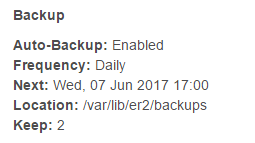
Do not restart the Master Server when a backup job is in progress. You cannot resume an interrupted backup job.
If there is less than 50% free disk space available on the Master Server, the automatic backup policy will pause itself. Automatic backups will resume when the Master Server detects that there is more than 50% free disk space available.
Backup Status
A list of backup jobs are displayed under the backup policy details. The jobs have the following statuses:
- COMPLETED: Completed backup jobs are stored on the Master Server, in the path displayed under the "Location" column.
- PENDING: Backup jobs that are waiting to start.
- RUNNING: Backup jobs that are in progress.
- INTERRUPTED: Backups are interrupted when the Master Server restarts mid-job. You cannot resume an interrupted backup.
- ERROR: Backup jobs that have encountered an error and cannot continue.
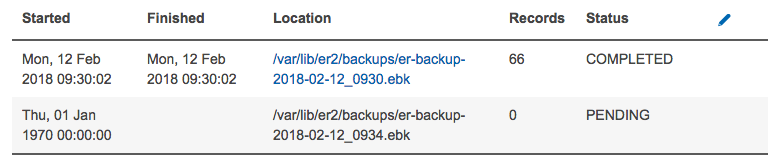
Delete Backups
To delete backups:
- Hover over the backup entry. Delete appears to the right of the backup entry.
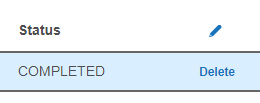
- Click Delete.
- Click Confirm to permanently delete the backup.
Manual Backups
To create a manual backup of the Master Server:
- Log into the Master Server console.
-
(Optional) Create a destination directory to store the backups and give ER2 ownership of this directory:
# Where '<directory>' is the full path of the backup destination folder # Syntax: mkdir <directory> # Syntax: chown erecon:erecon <directory> mkdir /tmp/er2 chown erecon:erecon /tmp/er2 -
Run the er2-backup.rb script:
# Where '<directory>' is the full path of the backup destination folder, and '<backup file>' is the output backup file # Syntax: /var/lib/er2/scripts/backup-start.rb <directory>/'<backup file>' /var/lib/er2/scripts/backup-start.rb /tmp/er2/er-2.x.x-backup.bak
Manual Backup Commands
Use these commands to monitor the backup status in the Master Server Console:
| Command | Description |
|---|---|
| /var/lib/er2/scripts/backup-jobs.rb | Display details of backup jobs including the job ID and status. See Backup Status for more information. |
| /var/lib/er2/scripts/backup-stop.rb <job ID> | Stop a specific backup job by job ID. |
Restoring Backups
For details on restoring backups from the Master Server console, see Restoring Backups.