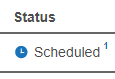Enterprise Recon 2.1
View and Manage Scans
This section covers the following topics:
The Scans > Schedule Manager page displays a list of scheduled, running or paused scans.
On the left of the page, you can filter the display of the scans based on a Target or Target Group, date range or scan statuses such as completed or failed scans.
The Schedule Manager displays the following for each scan:
- Location: Target or target group of the scan.
- Label: Name given for the scan details.
- Data Type Profile: Number of Data Type Profiles used in the scan. If there is only 1 data type, the data type profile is shown. To view details of the data type profiles used, click
 > View on the selected scan.
> View on the selected scan. - Status: See Scan Status.
- Next Scan: For scheduled and active scans, displays the time duration between the current time and the next scan.
- Repeats: Frequency of the scan such as weekly or daily.
Scan Status
The following table displays a scan’s status and the available options based on the status.
| Status | Description | Scan Options |
|---|---|---|
| Canceled | A scan or schedule canceled by the user. This scan is permanently archived and cannot be restarted or returned to the default Schedule Manager list. All deleted schedules that apply to Targets also appears here. You cannot restart canceled scans. | |
| Completed | Schedules that have successfully completed. | |
| Deactivated | A deactivated schedule is stopped from running scans. When you reactivate a deactivated scan, the status changes to Scheduled and it actively runs as previously scheduled. |
|
| Failed | A scan which has failed. You can restart a scan with its previous settings. | |
| Pause | A scan which is temporarily stopped. You can resume a paused scan.
A scan may be paused manually in the Schedule Manager, or paused automatically by setting up an Automatic Pause Scan Window when starting a scan.
|
|
| Scanning | A scan which is in progress. You can pause or stop this scan. | |
| Scheduled | A scan which is scheduled to run. You have the option modify a scheduled scan. | |
| Stopped | Schedules stopped by the user. A stopped scan cannot be resumed but can be restarted with its previous settings. |
Scan Options
The options available for a scan depends on the current status of the scan or schedule. On the right of a selected scan, click  to view the available options.
to view the available options.
| Option | Description |
|---|---|
| View | View details of the scan or scheduled scan. |
| Restart | Restarts the schedule or scan with its previously used settings. |
| Modify | Modifies a scheduled scan. You cannot modify a running scan. |
| Pause | Pausing a scan temporarily suspends activity in the scanning engine.
A scan may be paused manually in the Schedule Manager, or paused automatically by setting up an Automatic Pause Scan Window when starting a scan.
|
| Stop | Stopping a scan tags it as stopped. You can restart stopped scans from the Schedule Manager. |
| De-activate | De-activating a scheduled scan removes the scheduled scan from the default Schedule Manager list and tags it as Deactivated. |
| Skip Scan | Skips the next scheduled scan. When you click Skip Scan, the date for the next scheduled scan is skipped to the following scheduled scan. The Next Scan displays the duration for the new scheduled scan. In a scan where the frequency is weekly , the scheduled scan is 1 July.
When you click Skip Scan, the scheduled scan on 1 July is skipped and the next scan scheduled is now 8 July. When you click Skip Scan again, the new next scan date is 15 July. |
| Cancel | Stops a scan and tags it as canceled. You cannot restart canceled scans. |
View Scan Details
To view details of a scan, click  > View.
> View.
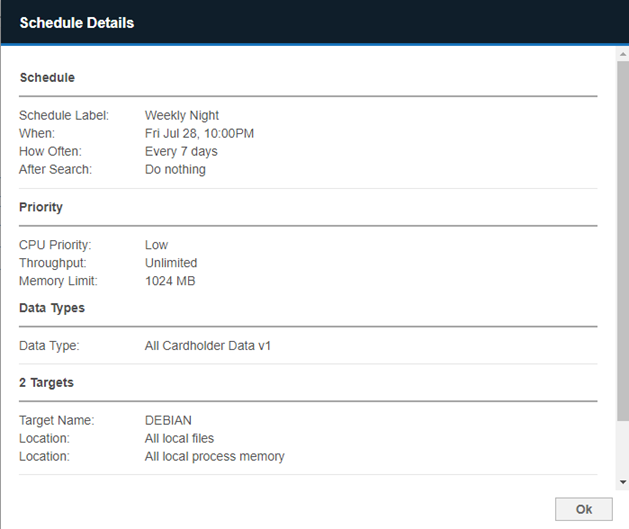
To view additional details on the status of each Target location, hover over the footnote or click on the Status of a scan. The footnote indicates the number of Target locations for that scheduled scan.