Enterprise Recon 2.1
Target Credentials
Manage credentials for Target locations that require user authentication for access in the Target Credentials page.
The section covers the following topics:
Credential Permissions
Resource Permissions and Global Permissions that are assigned to a user grants access to perform specific operations for Target credentials.
| Operation | Definition | Users with Access |
|---|---|---|
| View credentials | Access to view credentials when setting up a scan or via the Resource Permissions Manager. |
|
| Add credentials | User can add credentials when setting up a Scan for a Target. |
|
| Add credentials (Global) | User can add credentials for all Target platforms via Target Credential Manager. |
|
| Use credentials | Access to use credentials when scanning a Target. |
|
| Edit credentials | User can edit credentials. |
|
Global Admin users have full access to all credentials. A Permissions Manager user can view all existing credentials and assign users permissions to use or edit these credentials via the Resource Permissions Manager.
All users can Add Target Credentials, but can only use or edit the credential sets to which they have been explicitly assigned permissions to.
See Resource Permissions for more information.
For remote scanning of live target types, the configuration of credentials is required for each account unless otherwise stated.
For supported target types where no specific version is specified, Ground Labs support is limited to versions the associated vendor still provides active support, maintenance and software patches for.
Supported platforms may change from time to time and this is outlined in this product documentation.
Using Credentials
Credential sets that are saved in Target Credentials appear in the Stored Credentials field when adding Targets to scan.
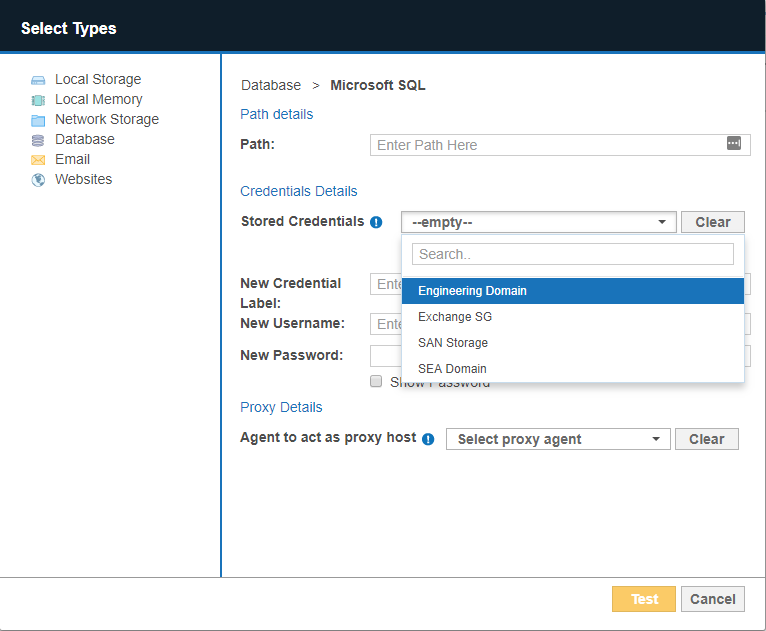
You can use a new credential set when you enter a value in the Credential Label, Username and Password fields.
Once the Target is added to ER2, the Credential Details that were provided are automatically saved to Target Credentials under the specified Credential Label.
Add Target Credentials
A user can add new credentials to ER2 in two ways:
- When you Start a Scan, the credentials used for that scan are saved to ER2.
- Add a credential set through the Target Credentials page.
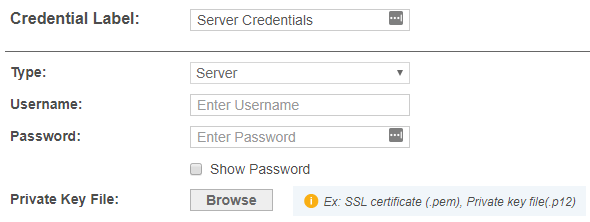
Add a Credential Set Through the Target Credentials
- Log into the ER2 Web Console.
- Go to Settings > Target Credentials.
- On the top-right of the Target Credentials page, click + Add.
- In the New Credentials page, enter a descriptive label in the Credential Label field.
-
Select the Target Type:
Target Type Description Cloud From the Storage Provider list, select your cloud storage provider.
Each cloud storage provider requires different credential formats. See Add Targets.
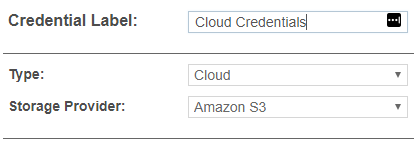
Server In the New Credentials page, enter your:
- User name.
- Password.
- (Optional) Click Browse to upload a P12 key or SSL certificate.
Users automatically have use and edit permissions for credential sets that they create.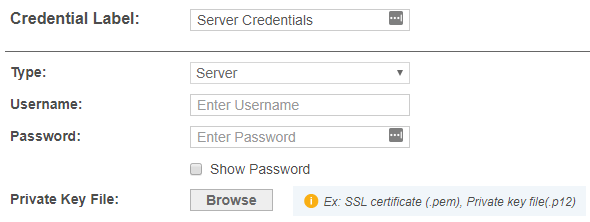
Edit Target Credentials
You can edit previously saved credentials through Target Credentials:
- Hover over the Target credential set that you want to edit on the Target Credentials page.
- Click Edit to edit the credentials.